Are you student or staff of the University of the Arts London and are you looking for the information about moodle login, so here we share all the useful information about moodle, how to login moodle, reset moodle password, How to access a Moodle course and more information.
Table of Contents
UAL VLE Moodle Log In
If you want to login moodle you will need the username and password of the University of the Arts London so get it from the University first and then you login to moodle.
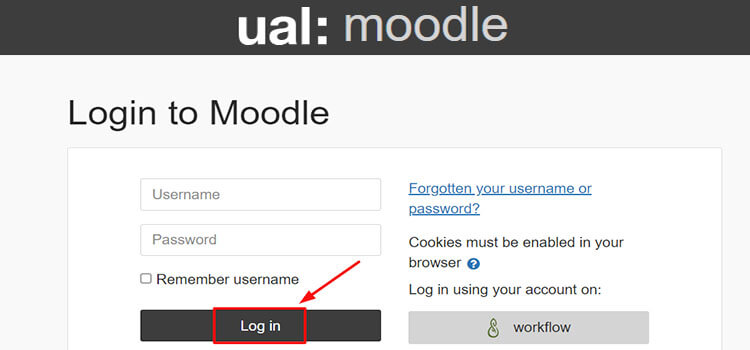
- First open this webpage link moodle.arts.ac.uk.
- Enter your username and password in the field.
- Tick on ‘Remember username’ option.
- Click on the ‘Login‘ button.
Forgot Moodle Uni of the Arts London Login Password
If you want to change or reset the password when you forget your password after logging in to moodle account, you can. For which you have to follow the steps given below.
- First open this Forgot Password Link.
- If you want to reset the password of Moodle by Username then you have to enter the Username used while logging in to Moodle in its ‘Search by username’ field.
- Then click on the ‘Search’ option.
- If you want to reset the password of Moodle by Email address then you have to enter the Email used while logging in to Moodle in its ‘Search by email address’ field.
- Then click on the ‘Search’ option.
To reset your password, submit your username or your email address, If University of the Arts London find you in the database, an email will be sent to your email address.
My UAL Moodle Login Troubleshooting Issues
If your Moodle University of the Arts London Log in doesn’t work please try resetting your password. If you still can’t log in then please contact the IT Service Desk 24 hours on 0207 514 9898 or email them at servicedesk@arts.ac.uk.
Partner College Research Degree Students
If you are a Research Degree student from Arts University Bournemouth, Falmouth University, Norwich University of the Arts or University of the Creative Arts, please email dlsupport@arts.ac.uk in the first instance and state ‘Partner College Login Problems’ in the subject line.
Submit Moodle Assignment on University of the Arts London
The process for submitting an assignment on moodle can vary depending on how your instructor set it up. You can use through the general steps and provide some key points to remember:
- Open your Moodle course and navigate to the relevant module or topic.
- Look for the assignment title or a link with instructions.
- Click Add submission.
- Once you find the assignment, you should see a button labeled Add submission, Click it.
- Depending on how your instructor configured the assignment, you might have different options:
– Uploading a file: Click Choose file and select the document you want to submit.
– Typing text: Some assignments allow you to directly type your response in a text box.
– Other methods: Your instructor might use plugins or other tools for more specific submissions, like audio recordings or quizzes. - Some assignments might have additional fields for comments, explanations, or other details. Fill them out as instructed.
- Before submitting, make sure you’ve reviewed your work for any errors or typos.
- Click Save changes to finalize your submission.
- In some cases, you might need to click an additional ‘Submit’ button.
University of the Arts London Moodle Mobile App
With the moodle app, students can access grades, course content, and more right from their smartphones. To get started, visit the Google PlayStore or Apple Store to download the moodle app.
How to login to moodle app
Follow the procedures outlined below to access the University of the Arts London moodle app login.
- After reinstalling the app, tap either the ‘I’m a Learner’ or ‘I’m an Instructor’ button.
- On the next page, type the address of your school.
- You’ll be redirected to the University of the Arts London moodle page.
- After that, click on the sign-in button to access your moodle dashboard.
What is Arts Moodle LMS UAL Benefits ?
Using moodle can be beneficial to both students and faculty members. The platform provides content to students in a central location thereby providing easy access to students and faculty members.
Additionally, students can also assess their peers and self-assess if projects are designed for such assessment.
- User-friendly Interface
- Ease of Integration
- Content Management
- Ease of Access
- Assessment and Testing
- Reporting and Tracking
- Blended Learning Features
With moodle University of the Arts London, students can submit assignments electronically and work with various built-in Web-based tools such as e-portfolios, wikis, and blogs.
Moodle UAL FAQ
Q. What is compatible devices in moodle?
A. You will be able to access moodle account from any computer, tablet, or mobile device with internet connectivity.
Q. Can I access Moodle on my mobile device?
A. Yes, Moodle has mobile apps available for both iOS and Android devices, which allow you to access your courses, view content, participate in mobile device.
Read Also: Glyndwr Moodle Login UK
Conclusion
Got some questions? Or some suggestions? That’s why we’ve got a comments section on this blog! You can feel free to leave a comment or two down below and we’ll get back to you as soon as possible!
We love reading your messages……